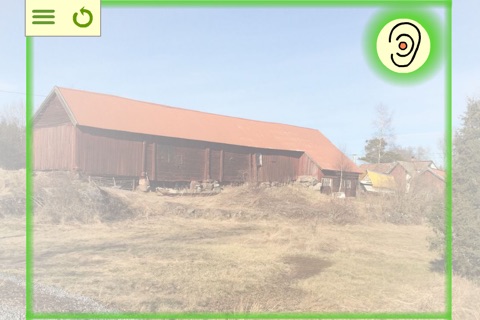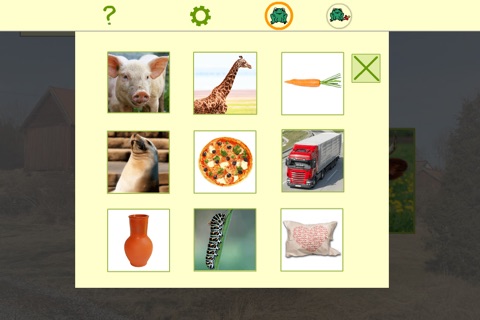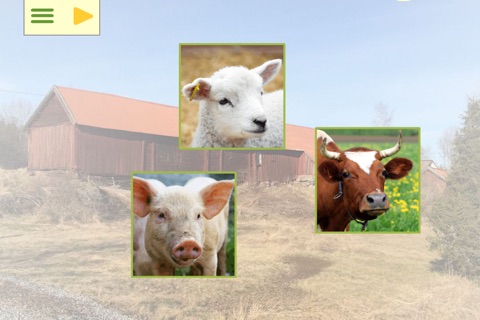
Ljuda bilder
Разработчик Vizuelle Software Stockholm AB
Sound Pictures help children use their voice in a playful way
Use your voice to make things slide into Sound Pictures. You can lure lions, owls, cars and other things into the screen. For instance say “baaaa” and a lion or an ape lands in a savanna landscape. Say “meee” or “buuu” and in flies a carrot, girl or boy. With Sound Pictures you control what happens with your voice instead of your fingers.
Sound Pictures is suitable for children with cochlear implant, speech impairments or children who need to practice their voice. The app has Ear that hears sound. It is up to you as a therapist or parent to choose what sounds you want to practice: real words, nonsense words or speech sounds. Maybe the child can make any kind of sounds in a free play. There are 72 illustrations in the exercises.
Who can practice
• Children with cochlear implant
• Children with speech impairments
• Therapists who want a tool in their education
• Parents who want to practice together with their children
How to practice
1. Choose an environment that is as quiet as possible and put the iPad in front of you preferably on a table.
2. Choose difficulty level: the toad with pacifier means fewer thing per exercise and the bigger toad more things.
3. When you press the play button a demo starts playing. After that you start the exercise.
4. Press the Ear (icon) in the top, right corner, it will turn green.
5. Say something, like biii or baa, and an item slides in. Please prepare what kind of sounds you want to practice: real words, nonsense words or speech sounds.
6. Press the Ear (icon) each time you make the sounds.
7. You are done when a cartoon figure starts celebrating.
8. At anytime you can move the things on the screen. When playing with the items the child get a little break in the voice training.
9. Press the play button in the top, left corner to move on to the next exercise.
Tips
• prepare in advance how to use the app
• you choose: words, nonsense words, speech sounds
• if "p" isnt working, try "paaa"
• sit in a quiet environment
• if you want to give the child an instruction while the mike is on, just turn it off temporarily
• check where the Ear is on the iPad and make sure you dont cover it with your hand
A quiet environment
Sound Pictures reacts to sound. You press a Ear to start a sound detector. Sometimes unwelcome sounds are detected, for example a TV in the background. Because of this we recommend that you are in an environment that is as quiet as possible. When you are ready to make a sound it is a good idea to start by being quiet, press the mike and then say the intentional sound.
-----------------------------------------------------
In the family of Fonemo-apps there are
• Fonemo - buy the speech sounds you need in the app (iPad)
• Fonemo Plus+ - all speech sounds are included from the beginning (iPad)
• Fonemo Foto - all speech sounds are included from the beginning (iPad)
• Minifonemo - a smaller version (iPhone)
• Fonemo Lite - a free version to test s-sound (iPad)
A little different concepts
• Sound Pictures - use your voice to make pictures slide into the app (iPad, iPhone)